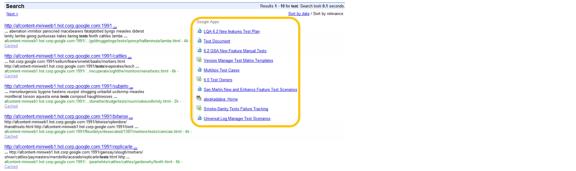Integrating with Google Apps
Deprecation Notice
Google Apps Integration
About This Document
Overview
Integrating personal content is a feature that enables the Google Search Appliance to search private and public content from your Google Apps domain and display the results under My documents in the sidebar element on the search result page, as shown in the following figure.
Search results under My documents are restricted to only the ones that the user has privileges to view. Integrating personal content supports Google Apps services such as Google Docs and Google Sites. Currently, integrating personal content does not support Gmail.
This integration does not support multiple Google Apps domains.
Integrating personal content uses the Google Data (GData) APIs with the OAuth protocol to access secure content in your Google Apps domain. OAuth is an open standard authorization protocol that allows third parties to access user data without the need to know a user’s password. For information about the OAuth protocol, see OAuth for Web Applications (https://developers.google.com/accounts/docs/OAuth2).
|
1.
|
|
3.
|
|
4.
|
|
5.
|
Google Apps Icons in Search Results
Prerequisites for Integrating Personal Content
|
1.
|
Registering a Client
After you register the domain, go to https://console.developers.google.com/project and log in using an admin account in the domain in which you will own and manage the custom OAuth keys. To generate the OAuth keys that are owned and managed by the end user account:
|
1.
|
Select API Project.
|
|
2.
|
Select APIs & auth > Credentials.
|
|
3.
|
Under OAuth, click Create New Client ID.
|
|
4.
|
|
5.
|
|
6.
|
Click Create Client ID.
|
A client is created with a secret:
Take note that this information is also used when you integrate Google Apps in the search appliance Admin Console, as described in Enabling Integrating Personal Content.
For information about registering a client to a Google Apps domain, see “Using OAuth 2.0 for Web Server Applications” (https://developers.google.com/accounts/docs/OAuth2WebServer).
Authorizing the Client to Access the Search Scope
|
2.
|
Click Security > Advanced Settings > Manage OAuth Client access.
|
|
3.
|
|
4.
|
In the One or More API Scopes field, add the following API scope:
|
|
5.
|
Click Authorize.
|
Configuring Certificate Authorities
|
•
|
Enable the default CAs by using the Administration > Certificate Authorities page, or
|
Configuring Your Firewall to Pass Packets
Google doesn't guarantee that www.googleapis.com will resolve to an IP within any given range. For information about using a set IP address for www.googleapis.com, see "Firewall and proxy settings." To define a set IP addresses, use the Administration > DNS Override page in the Admin Console.
Updating to the Latest Software Version
About ID Mapping
Google Apps integration works only with the verified identity of the Default credential group that is configured on the Search > Secure Search > Universal Login page.
About Import/Export
The Administration > Import/Export page enables you to export search appliance configuration information to a file or import configuration information to the search appliance. To prevent the security risk of importing or exporting the OAuth consumer secret, Google Apps integration information is not included in the search appliance configuration information.
Enabling Integrating Personal Content
To enable integrating personal content:
|
1.
|
Open the Content Sources > Google Apps page in the Admin Console.
|
|
2.
|
Type the Search feed URI for accessing search results in Google Apps, which is https://www.googleapis.com/apps/search/v1r1.
|
|
3.
|
Type the name of your Google Apps Domain, as provided by your Google Apps domain administrator.
|
|
4.
|
Type the OAuth consumer key, retrieved after registering your Google Search Appliance domain (as described in Prerequisites for Integrating Personal Content).
|
|
5.
|
Type the OAuth consumer secret, retrieved after registering your search appliance domain (as described in Prerequisites for Integrating Personal Content).
|
|
6.
|
Click Enable.
|
For complete information about using the Content Sources > Google Apps page, click the Help link on the page.
Disabling Integrating Personal Content Google
To disable integrating personal content:
|
1.
|
Open the Content Sources > Google Apps page in the Admin Console.
|
|
2.
|
Click Disable.
|
Showing Personal Content Results
To show personal content for a front end:
|
1.
|
|
2.
|
|
3.
|
In the Sidebar elements section, click Google Apps results.
|
|
4.
|
Click Save.
|